Introduction
Specie is an app for currency conversion and keeping track of your selection of currencies.
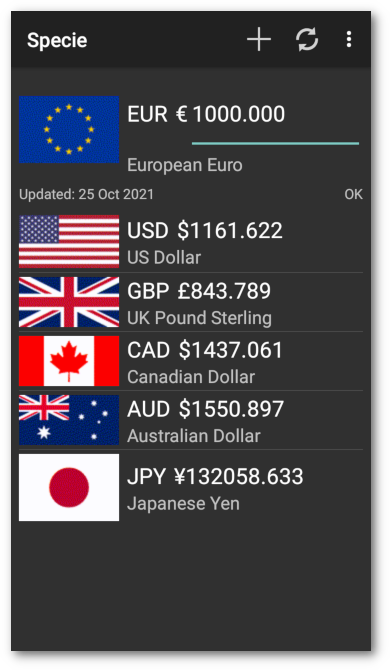
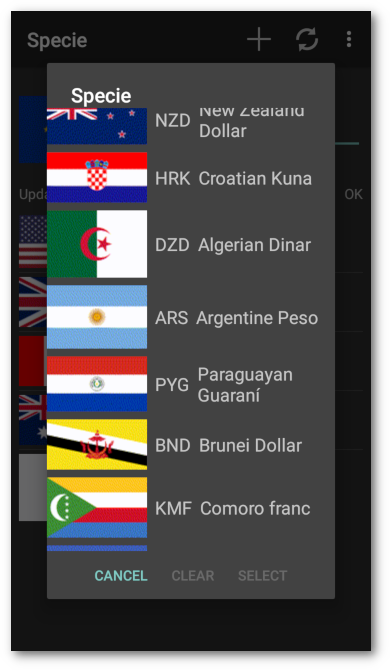
Features
- Currency rates from Floatrates
- 150 international currencies
- Currency rates updated daily
- Last rate update retained for use offline
Using
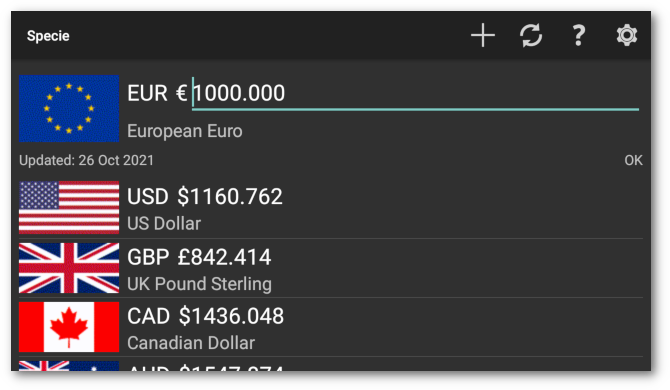
Edit
Touch the current currency value field to edit the value. The display will be updated dynamically as you type. Touch the Done button on the numeric keypad to update the value field. The whole value field is selected by default when touched so it will be overwritten by typing in a new value. To deselect the text, touch an adjacent area, like the currency flag.
Toolbar
The icons in the toolbar are:
- Add a currency to the list. A scrollable list of currencies will pop up. Touch an entry to add it or touch the Cancel button below the list. Long touch an entry to select it. Once one currency is selected others may be added or removed from the selection by touching them. Another long touch on another currency will clear the list and select the new currency. Touch the Clear button to clear the selection. Touch the Select button to add the selection. The entries will be added to the list in the order selected.
- Refresh Get the day’s currency rates from Floatrates. The date shown on the left above the currency list will be updated if new rates are available. It may show the previous day because the rates are updated at around 14:15 CET. The status display on the right above the currency list will show ‘OK’, ‘No Connection’, ‘No WiFi’ or ‘Roaming’ according to the update settings. It may show ‘Failed’ if the connection times out or fails to connect.
- Help Display help text.
- Settings Display the settings screen.
Edit Currency List
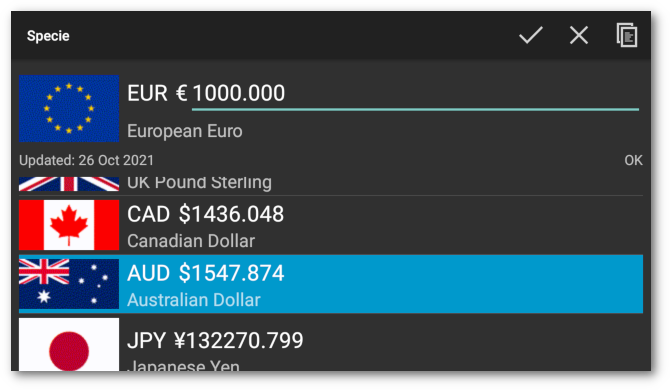
Touch a currency entry in the list to make it current. The old current currency will move to the top of the list. Long touch a currency entry to select it. Once one currency is selected others may be added or removed from the selection by touching them. Another long touch on another currency will clear the list and select the new currency. The icons in the toolbar will change to:
- Clear the selection.
- Remove the selected currencies.
- Copy selection value to clipboard. Only one value will be copied.
Widget
On creating a widget a selection dialog will pop up showing the current currencies. Select the currency to display. This overrides the Widget entry setting. Touch the configure icon in the top right of the widget to change the currency. Touch the refresh icon to refresh the widget with new data if available.
Settings
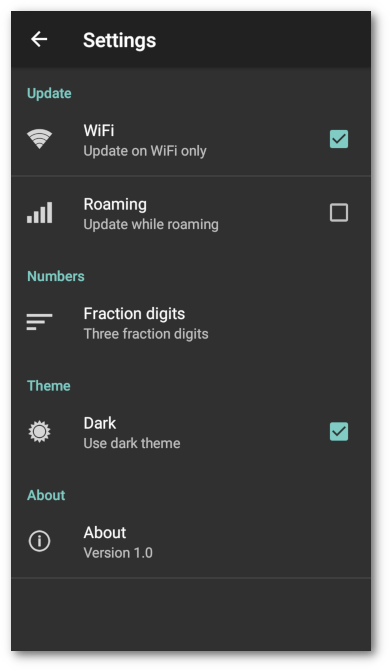
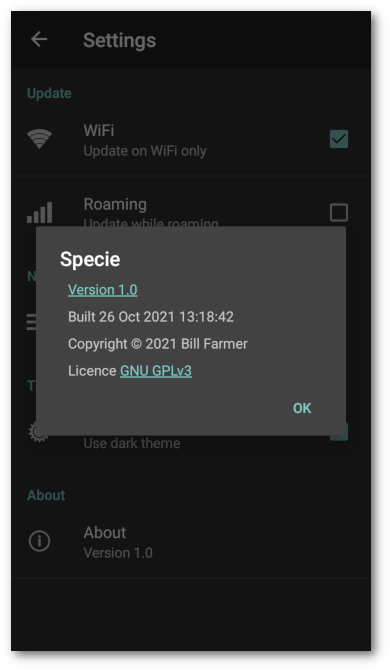
Settings
Update
- WiFi Update while connected on WiFi only
- Roaming Update while roaming
Numbers
- Fraction digits Select the number of digits to display after the decimal point. A popup list of options will be displayed.
Theme
- Dark Use dark theme
About
- About Display the version, copyright and licence.
