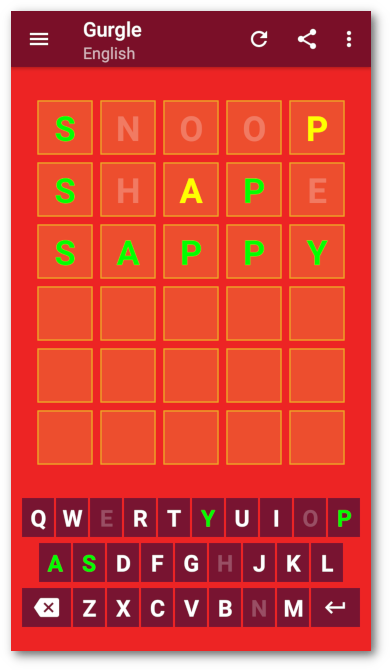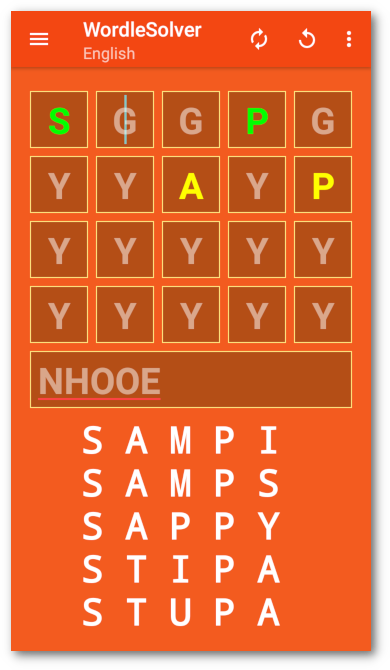Introduction
Fairly simple android word game.
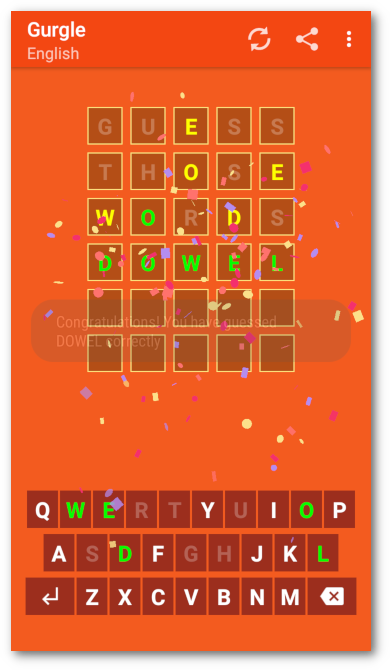

- Multiple coloured themes
- Multiple languages
- Look up word meaning
Guess those words
Tap letters on the keyboard to enter a guess. Use the Back key to backspace. Letters may also be entered by tapping a slot to select, then tapping a letter. This can also be used to change letters. When you have finished a guess, tap the Enter key. If you have guessed the word correctly, a fanfare will play and a short message will appear. Tap the word for it’s definition.
Display colours
Letters which are in the word but in the wrong place will turn yellow. If they are in the right place they will turn green. If they are not in the word they will turn grey. Keep trying until you have guessed the word. The display will scroll up if you run out of guesses. The colours may be changed by selecting Highlight colours in the menu.
Lock letters
Long press on a letter in the current guess to lock it, which will turn it grey. Long press again to remove the lock. Locked letters will be skipped when entering and deleting letters. Long presses on letters not part of the current guess will pop up a menu as below.
Add accents

Long press on a letter in a completed guess. This will show a pop-up menu of unaccented and accented letters. Pick the required unaccented or accented letter.
Swap enter/backspace
Long press on the enter or backspace key to swap the keys.
Meaning
Tap any word to display the meaning of that word. Add any required accents as above.
Refresh
Tap the Refresh button in the toolbar to clear the display and guess another word. Words are chosen at random from a list, and are checked that they haven’t been used recently.
Themes
Select coloured theme from the Theme button in the toolbar.
Options
- Confetti – Select confetti display on guessing word.
- Fanfare – Select fanfare on guessing word.
- Default word – Select default word. The first word entered will become the default word entered at the beginning of each game. Reset to clear word.
Dictionary
Language
Select Language from the menu.
Get code
Code
Enter the code shared by another copy of Gurgle to set the same sequence of words. Tap the refresh button to start the new sequence. You may also make up your own code. It doesn’t need the two equals symbols on the end (’=’), but will fail with just one.
QR code
Opens the camera app on the phone to take a photo of a QR code. The app will attempt to decode it. There are plenty of very good QR code and barcode scanner apps that do a better job.
Receiving a code
If the app is sent a code or a QR code image it will set a new sequence of words if the code is decoded successfully. This does not affect the current game. Tap the refresh button to start the new sequence.
Highlight colours

A dialog will pop up showing two guesses, one containing some letters in the word in the wrong place and a correct guess, and three spectrums. Change the colour of the letters in the wrong place by tapping on the top spectrum, and the correct letters with the middle spectrum. Change the shade of grey of the letters not in the word with the bottom spectrum. The Reset button will restore the default colours, The Cancel button changes nothing, and the OK button accepts the changes.
Cheat
Use my Crossword or WordleSolver app to cheat.